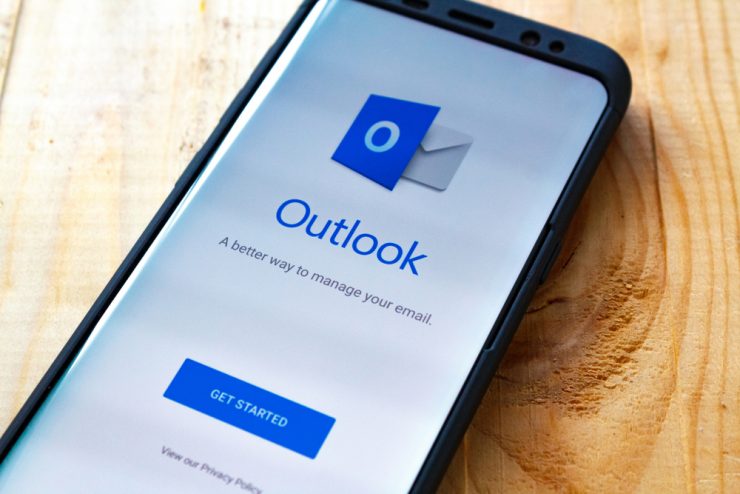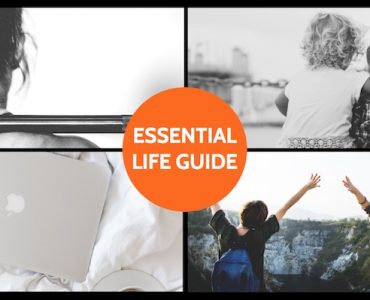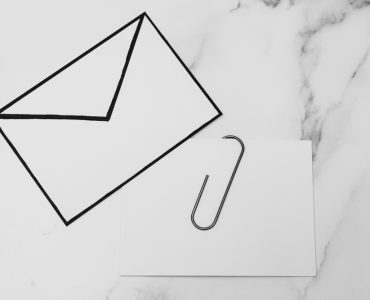Are you having trouble staying on top of your email? Do you have an overwhelmingly busy inbox and never enough time to sort it out? If you’re using Outlook, its inbuilt tools can help. These tips explain how you can make use of them to sort out your existing messages and manage incoming mail more efficiently.
Make use of folders
If you’re going to keep your inbox as a conduit rather than a bin, you’ll need other folders for archiving and short-term management. Although folders aren’t really foregrounded in Outlook they are there and can be used for this. Set up folders for email that needs to be actioned, ongoing correspondence, email being delegated and old, archived mail – then you can simply drag and drop messages there from your inbox.
Rules make sorting simple
The great thing about working with Outlook is that you don’t have to do all your email management manually. By setting up rules associated with particular senders or keywords, you can have messages sent to particular folders automatically as they come in. This is particularly useful when, for instance, you’re working on a project and want to be able to see everything associated with it in one place without distractions.
Build email into your Task List
The great thing about the way Outlook connects different systems is that it’s easy to schedule messages for action by dragging and dropping them into your Task List. If you attach reminders when you do so, you’ll receive an alert when it’s time to do something with them, making it easy to ensure that everything gets done at the proper time.
Set priorities with Categories
Sometimes it’s useful to be able to code a message while it’s still in your inbox, with a view to moving it later. To do this, you can use Outlook’s Categories function, giving it a color that makes it easy to keep track of. You can also delete everything in a chosen category at one time.
Tidy your inbox with the Cleanup tool
One problem with Outlook is that it doesn’t thread very well, instead displaying every message in a piece of correspondence separately, something that can quickly clog up your inbox. Fortunately you can use the Cleanup tool to fix this. It deletes every previous message that contains only content precisely mirrored in a later message. You won’t actually lose any content, but the result will be a lot tidier.
Create template replies with Quick Parts
Keeping email under control is much easier if you can respond to messages quickly. You can speed up your reply rate by using Quick Parts to store as templates paragraphs or whole messages that you have reason to use often, then simply select them when they’re useful – much quicker than having to write them out afresh each time.
Using these simple tricks will enable you to manage your email in a much more efficient fashion and keep your Outlook inbox properly under control.